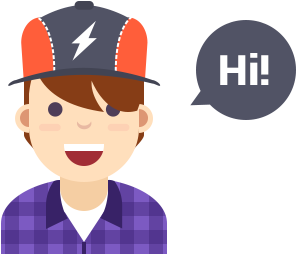Frequently Asked Questions
Users
If you don't have a Bepuppy account, you can sign up for one in a few steps:
- Go to https://www.bepuppy.com/registration
- Fill out the form with your name, email address, password and username
- Confirm your registration by clicking Sign Up
Once you sign up, you'll need to confirm your email address. We'll send you either an email to help you confirm your account.
To complete the signup process, we need to confirm that you own the email address you used to set up the account.
You can confirm your email address by opening the link in the email. Confirmation helps us know we're sending your account info to the right place.
To log into your Bepuppy account:
- Go to https://www.bepuppy.com/login and fill out the form with your email address or username
- Enter your password
- Click Log In
To log out of Bepuppy:
- From the menu of Bepuppy select Log Out
If you know your current password, you can change it:
- From the menu of Bepuppy select Profile Settings
- Select Change Password
- Type your current and new passwords
- Click Save
For recover your password:
- Go to the Bepuppy login page and click Forgot password?
- Fill out the form with your email address
- Click Remind me password
- Follow the instructions provided by email
If you have requested a new password but didn't receive your password-reset email:
- Check the spam or junk mail folder in your email account
- Try to reset your password again
- If you still don't receive the email after requesting a password reset, wait 24 hours and try again
- If you're still not receiving your password-reset email after the trying the steps above, contact your Internet Service Provider to make sure they're not blocking email traffic coming from Bepuppy
When you create a new password, make sure that it's at least 6 characters long. Try to use a complex combination of numbers, letters and punctuation marks.
If you see a message letting you know the password you entered isn't strong enough, try mixing together uppercase and lowercase letters or making the password longer.
The password you create should be easy for you to remember but hard for someone else to figure out. For extra security, your Bepuppy password should be different than the passwords you use to log into other accounts, like your email or bank account.
To learn how to make your browser forget a saved password or login information, click the link for the browser you're using:
If you don't think you'll use Bepuppy again, you can request to have your account permanently deleted by contacting us through our contact page. When you delete your account, people won't be able to see it on Bepuppy. It may take up to 90 days from the beginning of the deletion process to delete all of the things you've posted, like your photos, status updates or other data stored in backup systems. While we are deleting this information, it is inaccessible to other people using Bepuppy. Some of the things you do on Bepuppy aren't stored in your account. For example, a friend may still have messages from you even after you delete your account. That information remains after you delete your account.
To find your settings, from the menu of Bepuppy select Settings. From here, you can select the option that contains the settings you want to adjust.
Connections
After you join Bepuppy, there are a few ways to find your friends:
- Search for friends: You can search for your friends by typing their names in the search bar. When you find a friend, you can add them
- Import your contacts: You can import your contacts from other places (ex: your email account, your phone, other social networks ..) and we'll find your friends for you
When you import contact info, we may store that info and use it to suggest friends for you and others in the future.
To follow someone:
- Enter your friend's name or the name of a channel in the search bar at the top of any Bepuppy page.
- Click their name to go to their profile.
- Click Follow. You might not see this button on some people's profiles, depending on their privacy settings.
When you follow someone, you'll see their posts in your Homepage.
You may not be able to follow someone because of their privacy settings.
Posts
You can post a new status from the top of your Profile or your Homepage. To post a status update:
- Type your update in the post box on your Profile or at the top of Homepage
- You can also: add a +PetTag®, mentions someone, add a location, add a photo, video or file, add hashtags and emoticon
- Click Post
To post to a group, go to the group and then post a status update.
Group members get notified about all new posts in a group unless they choose to adjust their group notification settings. If group privacy is set to Private, Protected or Premium only group members will be able to see things that get posted in the group.
When you mention a person, Channel or group in a post or comment, a link is created. The audience for the link that's created depends on the privacy settings of the person, Channel or group you mention. For example, if you mention a secret group, only that group's members can see the link. The person, Channel or group you mention may get a notification, and the post or comment may appear on their feed.
To mention someone in a post or comment:
- Type "@" and then the person's name or Channel's or group's name
- Select a name from the list that appears
Keep in mind that depending on a privacy settings, you may not be able to mention.
Hashtags turn topics and phrases into clickable links in your posts. This helps people find posts about topics they're interested in. To make a hashtag, write # (the number sign) along with a topic or phrase and add it to your post. For example:
I love Bepuppy! #Bepuppy
When you click a hashtag, you'll see a feed of posts that include that hashtag.
Please keep in mind:
- You'll only see posts that were shared with you
- You can include numbers in a hashtag, but punctuation and special characters (like $ and %) won't work
- A hashtag must be written as a single word, without any spaces
- You can search for a hashtag using the search bar at the top of any page
Privacy
No, Bepuppy doesn't let people track who views their profile.
No. Bepuppy doesn't let you track who views your profile or your posts.
To view and adjust your privacy settings:
- From the menu of Bepuppy select Profile Settings
- Select Account Settings
In privacy settings you can choose a specific audience. Your options include:
- Public: Anyone including people off of Bepuppy can see your profile and your posts.
- Private: Just your connections can view your posts and your profile.
- Protected: Only you can see your posts and your profile.
Something that's public can be seen by anyone. That includes people who aren't your friends and people off of Bepuppy.
Information you share that is always public: Some of the information you give us when you fill out your profile is public, such as your age range, language and country. We also use a part of your profile to help connect you with friends. Your Public information includes also your name, username, profile picture and cover photo.
Information you share publicly: When you choose to share something with your Public Profile, it’s considered public information.
Stuff other people share: If other people share info about you, even if it's something you shared with them but did not make public, they can choose to make it public. Also when you comment on other people's public posts, your comment is public as well.
Posts on Channels: Anyone who can see the Channel or Group can see your post or comment. Generally, when you post or comment on a Channel or to a public group, a story can be published in Homepage as well as other places on or off Bepuppy.
Public information can be associated with you, even off Bepuppy and show up when someone does a search on Bepuppy or on another search engine.
When you choose to delete something you shared on Bepuppy, we remove it from the site. Some of this information is permanently deleted from our servers; however, some things can only be deleted when you permanently delete your account.
Depend on your privacy options. Only when your profile is Public your information is visible to everyone.
Channels
To create a group:
- From the menu of Bepuppy select Create Group
- Fill in the group's url, the name and the description, then select the type of access (Public, Protected, Private)
- Click Create
When you create a group, if you select type of access you can choose a specific audience. Your options include:
- Public: Anyone including people off of Bepuppy can see your group
- Private: This type of group is visible in searching, but posts are visible only to their member.
- Protected: Only members who are invited can join. This type of group is always invisible for no members, also from searching.
Pets
To register a pet:
- From the menu of Bepuppy select Register a pet
- Fill in the pet's url (+PetTag®), the name and the other information about your pet, then select its visibility (Public or Private)
- Click Create
When you add a +PetTag® in a post or comment, it will be visible in the pet profile.
To add a +PetTag® in a post or comment:
- Type "+" and then your pet's name
- Select a pet from the list that appears